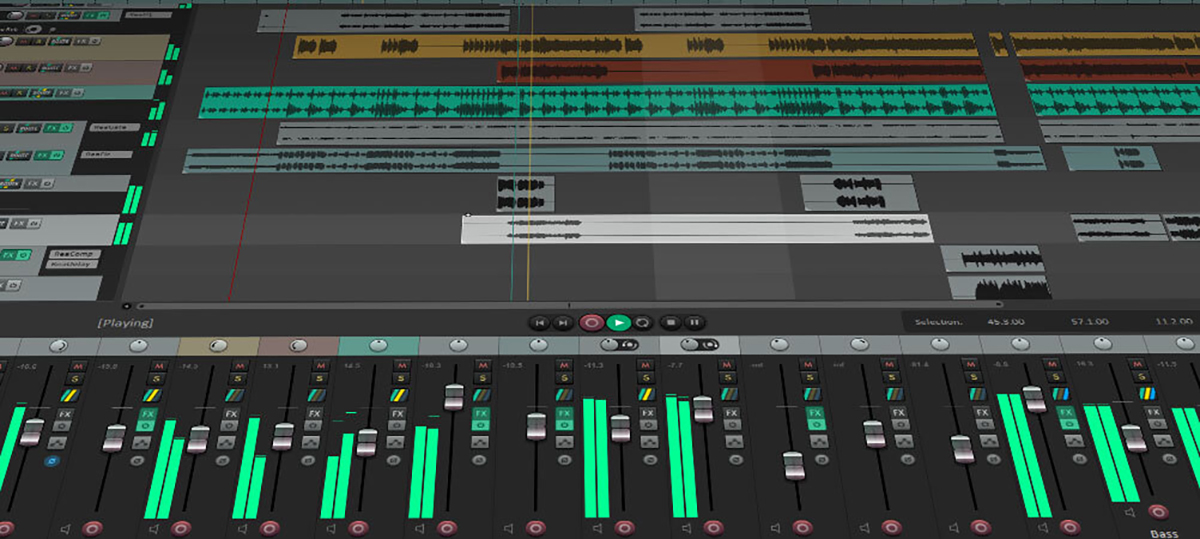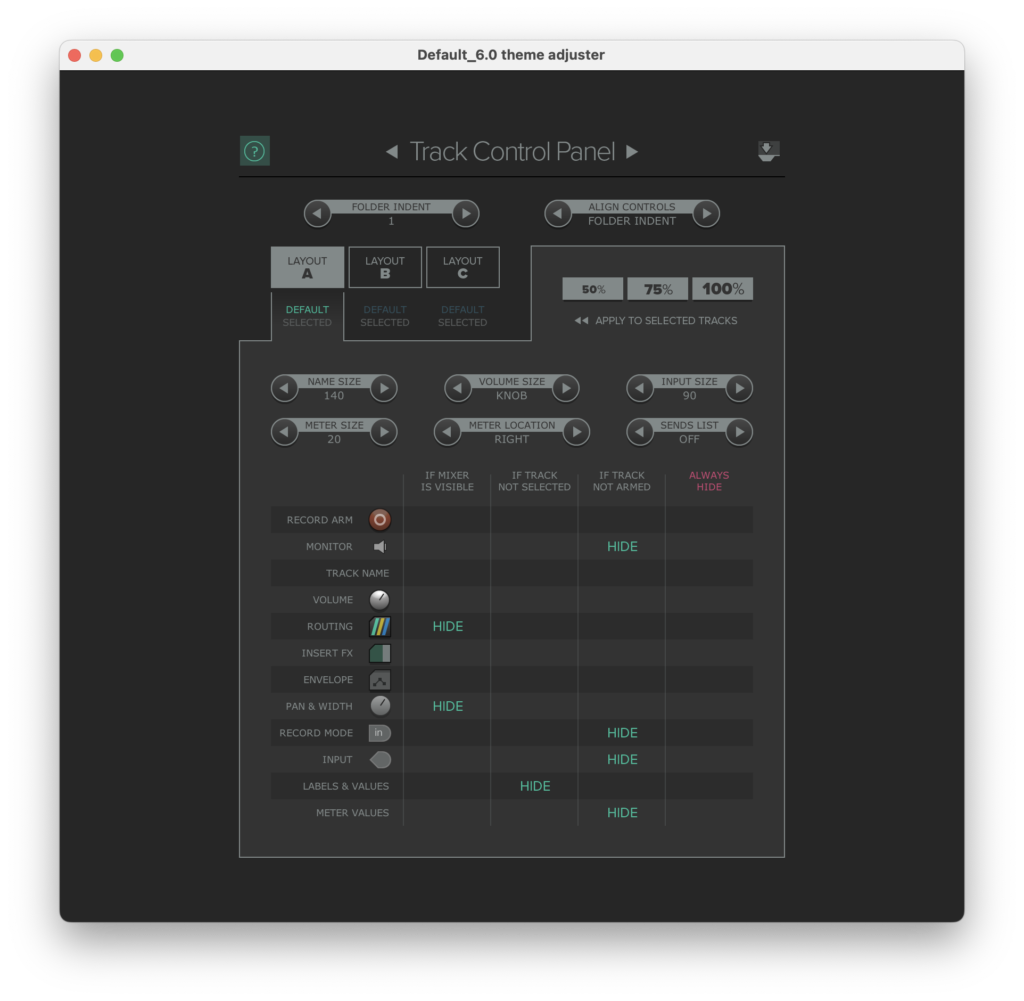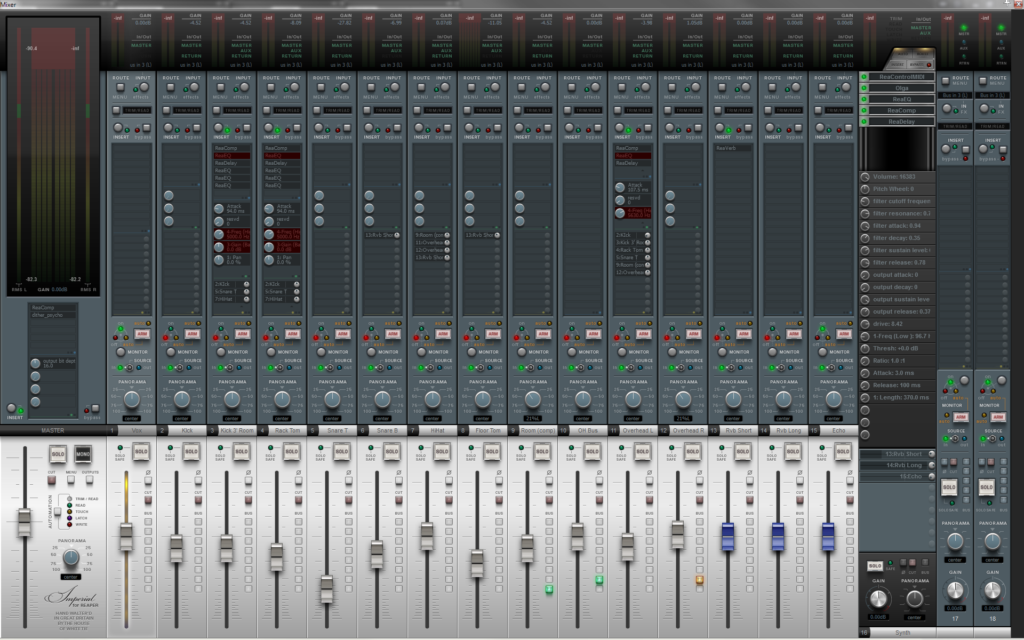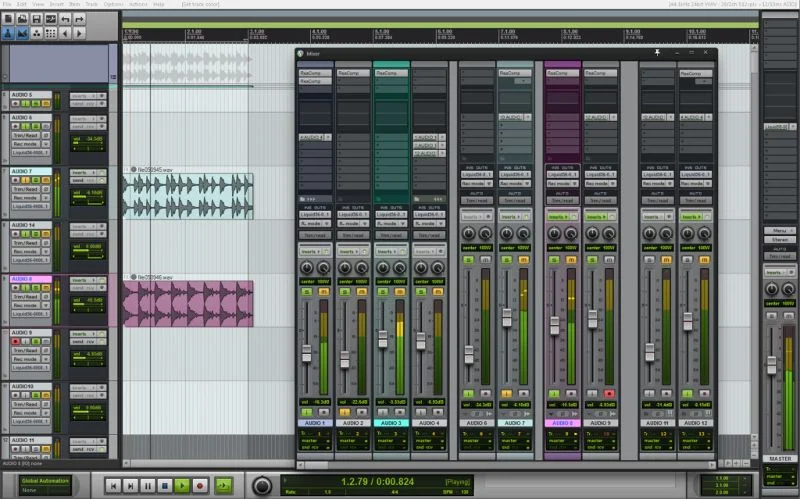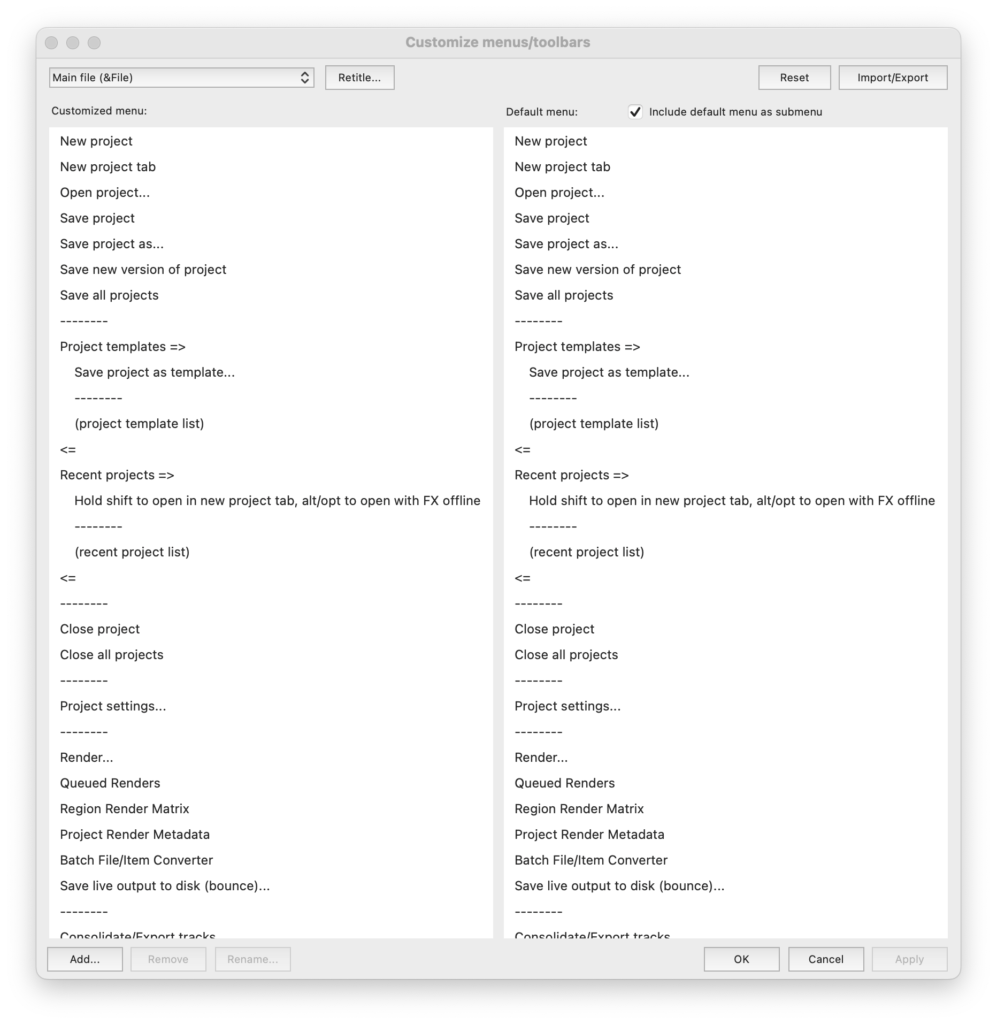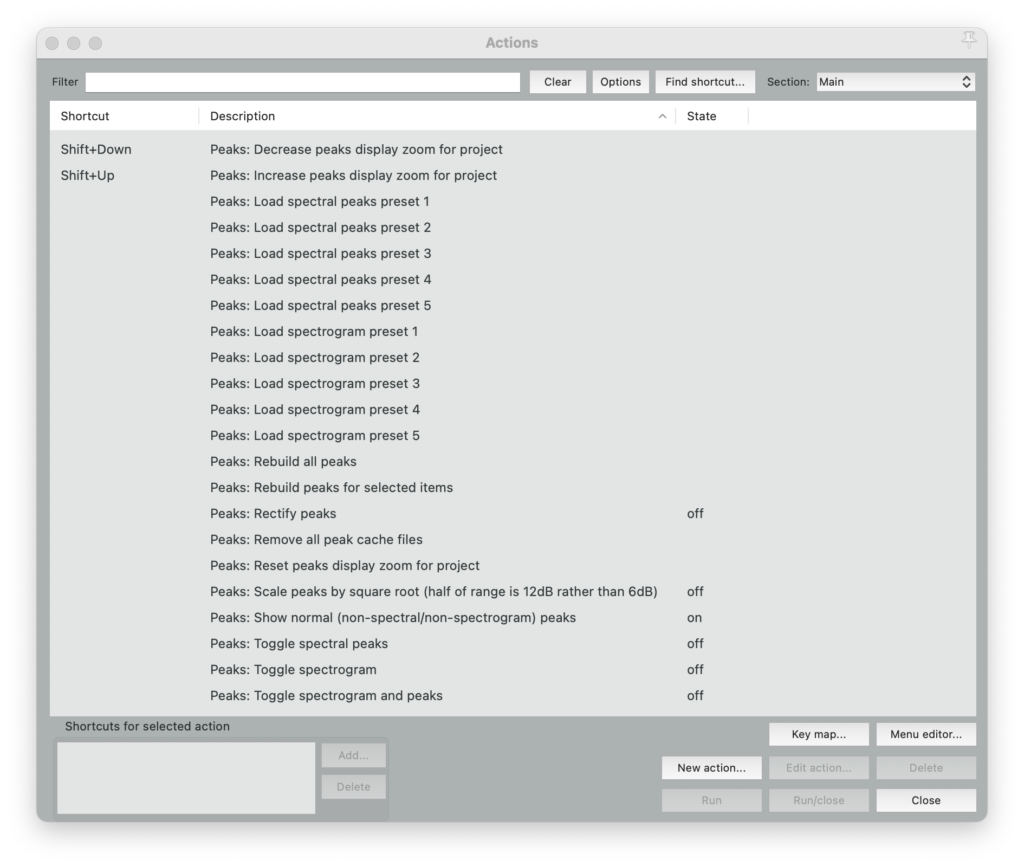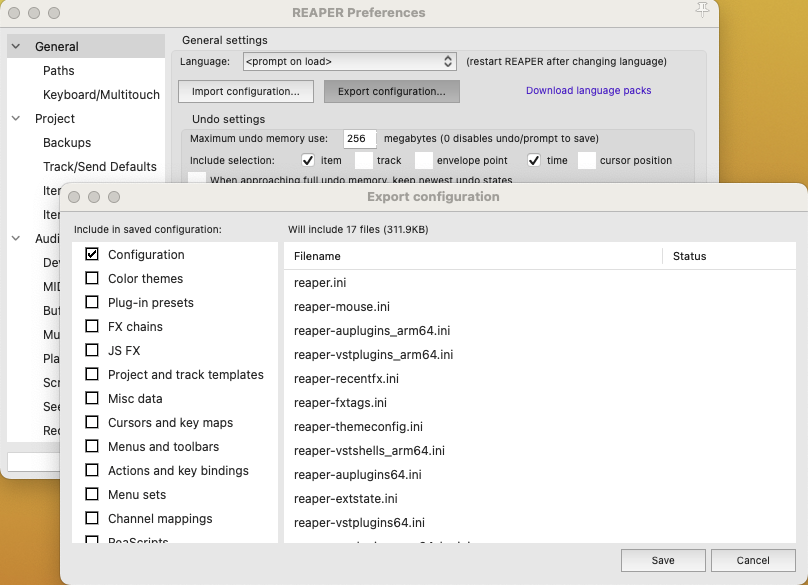Recording, mixing, mastering, producing, writing, performing, promoting, and teaching music—as well as music software development and other research about music—make up so much of the joy in my life. When I think of happy moments in my personal history, music-making in some form is almost always involved. If you are reading this, you probably have similar thoughts about the role of music and music technology in your life.
Technology—and our interactions with it—can influence the joy of making music, either amplifying it by familiarity that creates flow and ease of use or frustrating it by unfamiliarity that creates roadblocks to our sense of flow while creating. I have been fortunate enough to work with many platforms in professional and educational music environments. I have extensive experience with digital audio workstations (DAWs) Digital Performer, Logic, Pro Tools, Ableton Live, Reaper, and to a lesser degree, Studio One, Ardour, Traktion, and a few others. So, when I get the question, “What DAW do I use?” I tend to answer broadly, diplomatically, and flexibly depending on the job at hand. My experience with multiple DAWs, and the differing ways they function, has also helped me to realize the false narrative of “intuitive interface” that frequently occurs in DAW debates. It becomes clear that “intuitive,” regarding GUIs, clearly means “already learned” as individuals argue that their own DAW of choice is intuitive, and DAWs used by others are not intuitive. For further discussion on this topic, I recommend searching the internet for “the only intuitive interface”…which yields interesting results. If the question changes from “what DAW do I use” to be more specific, “what is my preferred DAW to use on my own projects in my own studio,” the answer will almost always be: “Reaper.” It gives me great joy just to open the application and get started. (FWIW, I get a similar joy of possibilities and creative inspiration opening Max/MSP.) The reasons behind that joy is what this series of articles will be about here in WaveInformer. At the core, all these DAWs sound good, I will be introducing you to reasons I love working in Reaper, and how you might enjoy it as well.
A GREAT PRICE/FEATURE COMBINATION
First, there is no getting around the price/feature combination. It is by far the most fully featured DAW in its price range. For example, I love to work in surround, and the fact that it is included in the base $60 license is outstanding. Also, the policy on demos is remarkable: full functionality in demo mode. They request you buy it after a 60-day evaluation (please support them!) but Reaper keeps functioning with a “nag” screen even without purchase. The built-in plugins work great and support surround sound variants by easily increasing the inputs and outputs—a feature sorely missing from so many commercial plugins. One complaint some people have is that it doesn’t include as many instruments as other (more expensive) DAWs. This is easily addressed by the quality free options, as well as open-source options. (Among others, I’m a fan of Surge.)
CROSS-PLATFORM AND MORE
Second, it runs great on different makes/vintages of computers and there are available versions for past operating systems. I once had 115 tracks (no effects) running on my Raspberry Pi just for kicks. Most of the modern commercial DAWs I know start to choke on high track counts unless you have recent high-end computers, that is even if you can get such track counts without paying extra.
LARGE USER BASE AND COMMUNITY RESOURCES
Third, a huge user base that includes professionals and hobbyists that share tips. The professional user base continues to grow…which is something I will discuss later. Related to the user base is the great amount of free educational resources available, Kenny Gioia’s fantastic REAPER Mania, Jon Tidey’s encyclopedic The Reaper Blog, and my own Two-Minute (or so) Tutorials for Reaper DAW that were created in response to other more lengthy tutorials.
CUSTOMIZABILITY OF REAPER
The fourth and final point I will discuss in a bit more detail is the customizability of Reaper. When I teach Reaper, one of the first responses I get is, “It is ugly.” The second is: “It is not intuitive,” which as mentioned earlier means, “It doesn’t work like other DAWs I’ve already learned.”
Visually speaking, the minimalist default interface in its bareness, can certainly be deemed unattractive. Although some of us like it just fine. But visually, it is totally customizable in multiple ways. If there are just elements you want to tweak, you can use the “Theme Adjuster” under “Options” -> “Themes” -> “Theme Adjuster / Color Controls.” There you will find a deep list of adjustments you can make from color, size, and more.
Theme Adjuster
If theme tweaking doesn’t appeal to you, there are multiple themes available for free download, from minimalist to the maximalist Imperial by White Tie.
Imperial theme by White Tie
There are even themes that mimic Pro Tools, Logic, FL Studio, Ableton Live, Cubase, and more that might surprise you.
Pro Tools Theme
In addition to visual design elements, the menus and toolbars in Reaper are editable, so you can add your favorites and remove your least used. “Options” -> “Customize menus/toolbars…”
Customize Menus and Toolbars
One of the outstanding features of Reaper has always been the “Actions” menu. Here you can create and reassign keyboard shortcuts to a huge list of Actions from the most basic (Cut, Copy, Paste) to more obscure uses that you might find valuable such as spectral editing. You can also create your own custom/combined actions, save, load, and share your settings.
Actions
If you go to “Options” -> “Settings” -> “General” and click on “Export configuration” you will see that you can export selected Reaper Configuration options to share with your other personal computers—or even your team of co-workers if there is a need for a unified workflow and deliverables. Following “Export,” you then use the “Import configuration” to bring the settings into the other computer. If you are transitioning from, say, Pro Tools key maps, there are configuration files (search the Reaper forums) that can be imported to Reaper that use the same key maps.
Export Import Configuration
CONCLUSION
The above are just entry points into Reaper and understanding the joy I, and others, get using Reaper. Add to those the fast download and installation, it is worth your time to give Reaper a try. Don’t fall into the old arguments of “it’s ugly” or “it’s not intuitive,” and you might find it a strong addition to the DAWs you work with…or like me, it might end up being your first-choice DAW.
ABOUT THE AUTHOR
Jeff Kaiser is a composer, performer, music producer, and professor of music technology. While classically trained on the trumpet, as well as composition and conducting, Kaiser now explores more experimental territory that involves his trumpet and new technologies in the form of custom interactive/generative software and hardware interfaces he designs. As a producer and promoter of new music, he has owned and operated several record labels. He has a great love of Reaper and you can read more at Why Reaper? For more details on his work, please go to https://jeffkaiser.com/
EXTRAS
Assess your knowledge of essential audio concepts using our growing catalog of online Quizzes.
Explore more content available to Subscribers, Academic, and Pro Members on the Member Resources page.
Not a Member yet? Check the Member Benefits page for details. There are FREE, paid, and educational options.