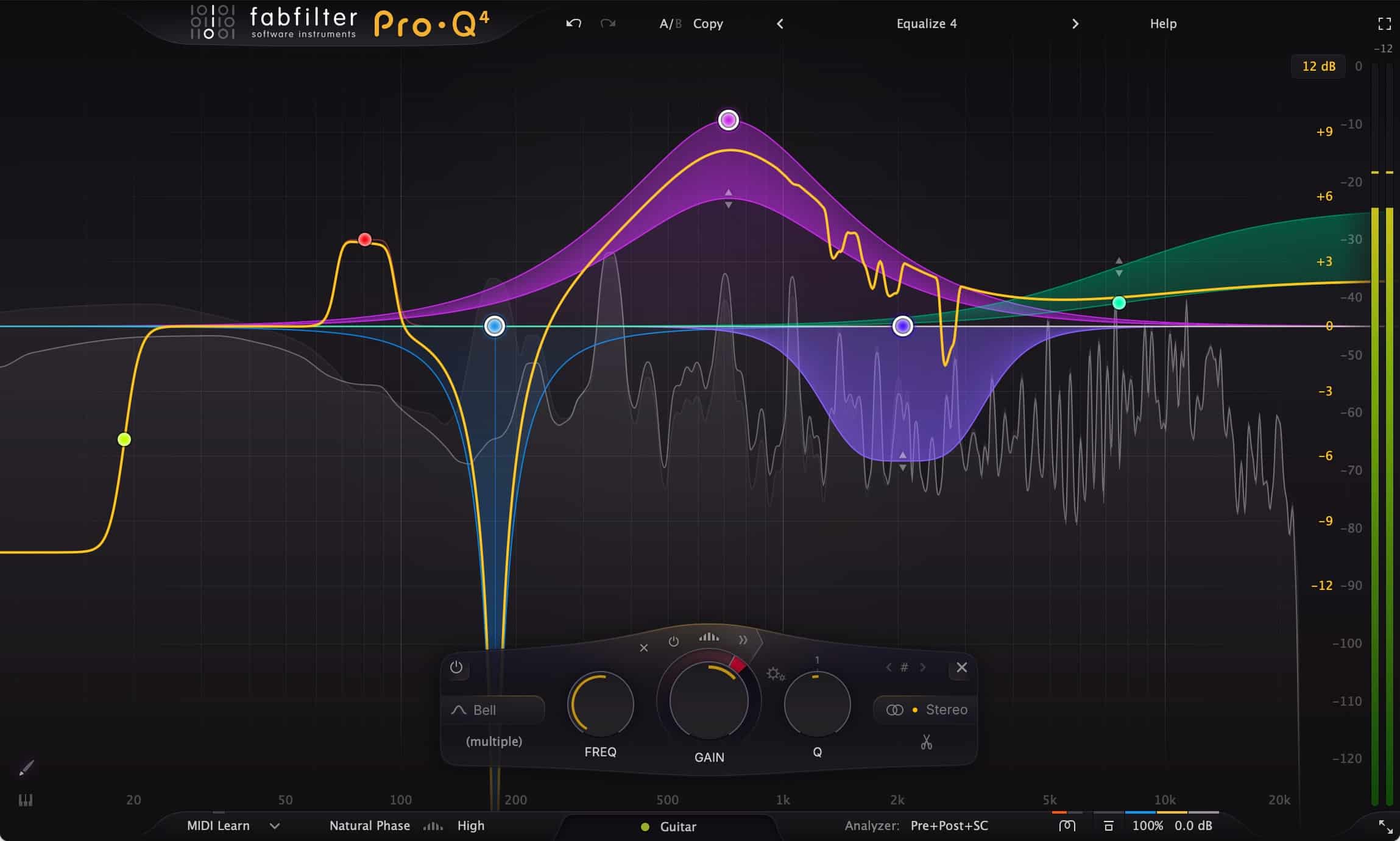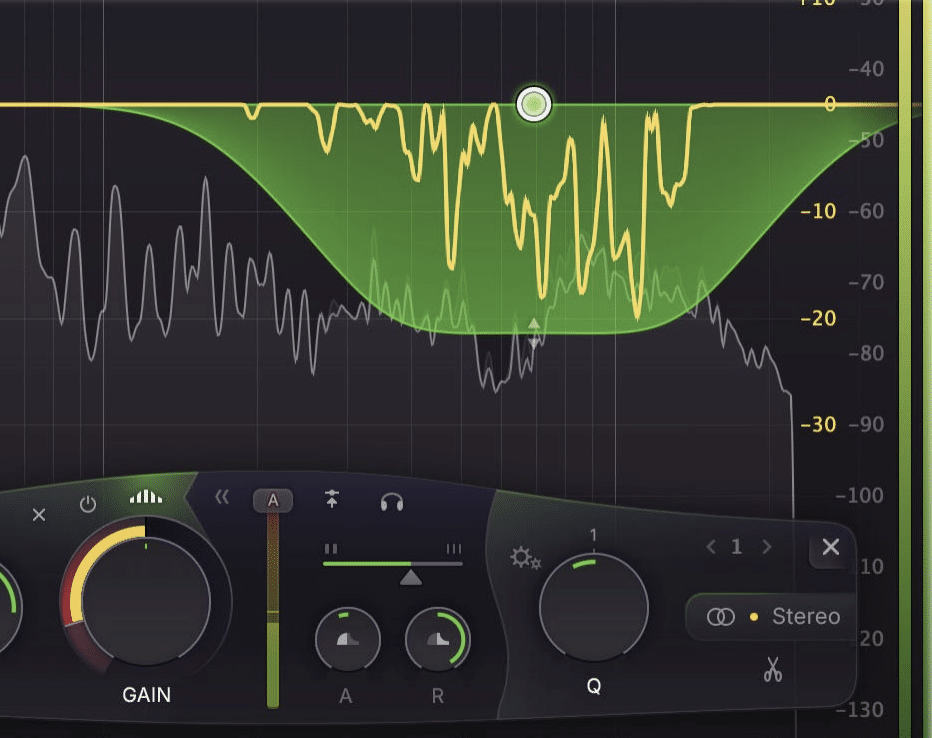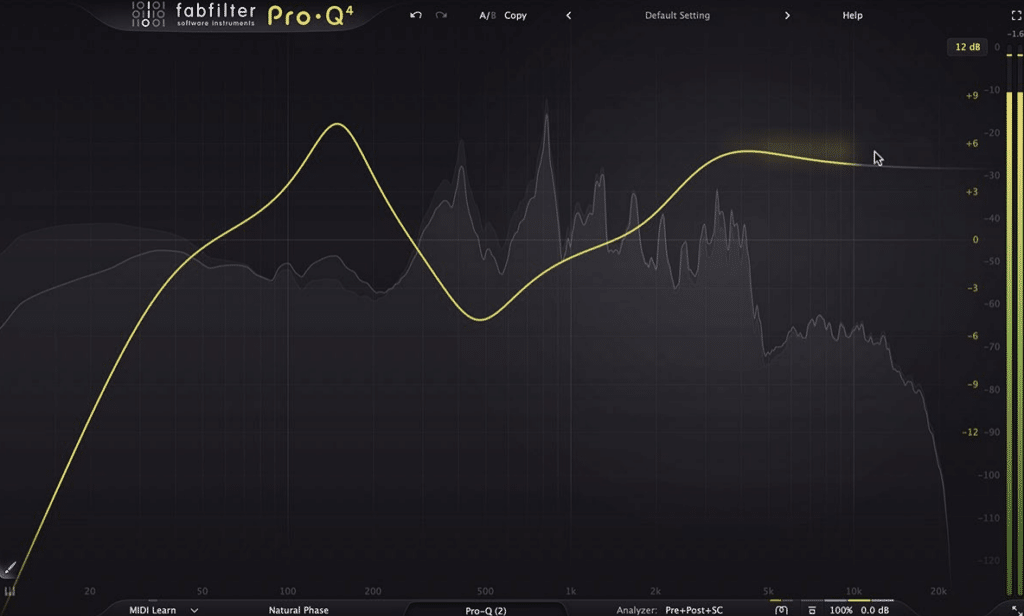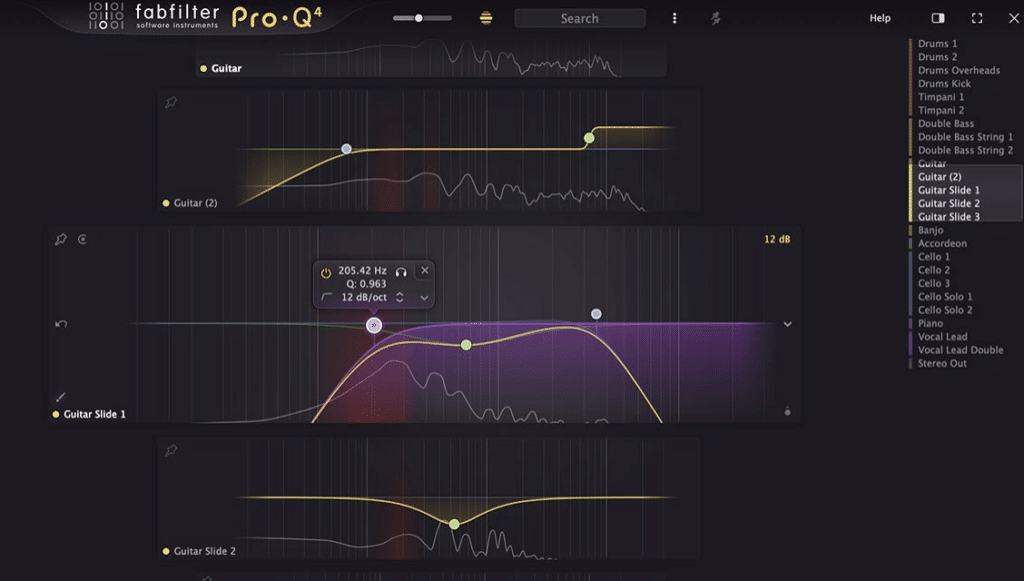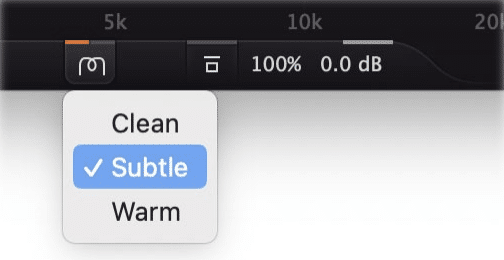The FabFilter Pro-Q 4 equalizer has just been released. Its predecessor, the Pro-Q 3, is a fantastic tool for audio production of all types including music mixing and mastering, sound design, dialog editing, and more, and at least in my eyes and ears, ranks among the best equalizers of all time.
The upgrade from the Netherlands-based plugin developer contains plenty of new features that will ensure that FabFilter Pro-Q 4 will be the premier equalizer plugin for years to come. Visually, sonically, and workflow-wise, Pro-Q 4 has received some substantial upgrades. Let’s have a deeper look at its expanded capabilities, along with some first impressions.
NEW FEATURES IN FABFILTER PRO-Q 4
SPECTRAL DYNAMICS
Resonance suppression plugins have made a big splash over the past decade, allowing engineers transparently eradicate headroom-eating low end buildup, muddy midrange, and high frequency harshness. Pro-Q 3 and its Dynamic EQ mode was a step in the right direction, and FabFilter has taken it even further in this upgrade.
Pro-Q 4 introduces Spectral Dynamics, an innovative variation of dynamic EQ. Unlike traditional dynamic EQ, which adjusts the entire band’s gain based on the input signal, Spectral Dynamics targets specific frequencies within a band that exceed a set threshold, leaving untouched frequencies unaffected. This approach provides a more nuanced and precise way to address problem frequencies, ideal for applications like taming harshness in vocals or guitars. Spectral mode is seamlessly integrated into Pro-Q 4, offering simplicity and flexibility through intuitive controls like the Spectral icon and density slider, allowing users to fine-tune the selectivity of the processing.
The long-awaited, and brilliantly implemented Spectral Dynamics feature
Spectral dynamics relies on linear phase processing for enhanced precision, automatically adjusting parameters like threshold, attack, and release in Auto mode, with manual control available if needed. Pro-Q 4 also features a Processing Resolution control to optimize performance based on audio requirements. Typically, Low or Medium resolutions work best, especially for higher frequencies above 1000 Hz. By integrating Spectral Dynamics into Pro-Q 4, FabFilter eliminates the need for complex external plugins, offering users a powerful and accessible tool to refine their mixes with ease.
FIRST IMPRESSIONS
This is the major selling point for the upgrade, and firmly cements the plug-in as a rival to many of the other resonance suppressors on the market. In my limited time with Pro-Q 4, I’m quite impressed with the sound quality, flexibility, and ease of use. I’ve deployed it on drums, vocals, guitars, and the other usual suspects and the sound quality is transparent, which is exactly what you’d want from this kind of feature.
Will it make me reach for other resonance suppressors less? That remains to be seen, but that fact I already use Pro-Q 3 across so many tracks makes it an incredibly convenient feature.
EQ SKETCH
FabFilter Pro-Q 4 introduces EQ Sketch, a revolutionary feature that allows users to quickly create an initial EQ curve by simply drawing it with their mouse. Instead of manually adding individual bands like low cuts, bell filters, and high shelves, you can sketch a general starting curve in one fluid gesture. When the plugin is opened with the default preset, hovering over the display shows a curve hint. By clicking and dragging across the display, Pro-Q 4 interprets your movements, adding curves dynamically until you release the mouse. If there are already curves in the display, you can enable EQ Sketch mode via the EQ Sketch button at the bottom left of the interface to start drawing anywhere.
EQ Sketch is designed for quickly shaping a global EQ curve rather than adding precise bands, making it a time-saving tool for fast workflows. You can adjust the slope or Q of added bands by varying the steepness of your movements and even remove curves mid-draw by moving the mouse back. If you’re unhappy with the results, the Undo button provides an easy reset to try again. While it may take some practice to master, EQ Sketch is a powerful addition for efficient EQ setup, especially when paired with the Instance list. For users preferring traditional methods, curve previews and EQ Sketch can be disabled via the Help menu.
Drawing in a custom curve using EQ Sketch
FIRST IMPRESSIONS
This is a time saver, first and foremost, but multiply the precious seconds saved by EQ Sketch, by however many tracks you use it on a large scale mix, by however many mixes you do in a year, and this feature alone pays for itself. Efficiency aside, it’s simply fun and interesting to see how the feature changes your approach to the application of an EQ curve.
INSTANCE LIST
Pro-Q 4 introduces the Instance List, a powerful feature that allows users to control all Pro-Q 4 instances in a session from a single interface, significantly improving workflow efficiency. Accessible via the instance button in the bottom bar, the Instance List provides an overview of all active instances and offers various zoom levels for customization. At smaller zoom levels, you can view spectrums and detect collisions, while higher zoom levels enable full interaction, including adjusting curves and using EQ Sketch. Additional tools like filtering, Quick Jump, and a minimap make navigating large sessions intuitive, and the option to pin specific instances streamlines managing key tracks.
Editing instances is seamless, with options to adjust curves, toggle spectral or dynamic EQ, and access output settings directly from the list. Features like auto-zoom and collision detection simplify precision work, while tools such as the emphasize button help identify tracks in complex sessions. Pro-Q 4 integrates with DAWs to display track names and colors where supported, enhancing session organization. The Instance List shines in Full Screen mode, where users can make detailed adjustments across all instances, drag and drop presets, or even perform EQ matching with external audio files. This feature transforms Pro-Q 4 into a centralized hub for efficient EQ management across your mix.
FIRST IMPRESSIONS
This is another absolutely clutch time saver. It’s not uncommon for me to have over a dozen instances of EQ in a session, many more on a huge mix, so the ability to toggle between instances of Pro-Q 4 is very helpful. Seeing the many instances also helps you keep track of how you’re handling the frequency spectrum as a whole.
CHARACTER MODES
Pro-Q 4 introduces new Character modes, accessible via the Character button in the bottom bar. These modes—Clean, Subtle, and Warm—offer different tonal qualities to suit various mixing needs. Clean mode retains Pro-Q’s signature transparent sound, while Subtle adds a vintage-inspired, program-dependent saturation with nuanced coloration that varies across frequencies and EQ bands. Warm mode provides a more pronounced, tube-like saturation, delivering a rich, colorful sound ideal for enhancing warmth in a mix.
These Character modes can be used flexibly to shape your session. For a cohesive approach, you can set Subtle or Warm as the default and “mix into” the coloring, mimicking the workflow of mixing on a vintage console. Alternatively, stick with Clean mode for transparency and apply Subtle or Warm selectively on individual tracks or buses to add character and warmth where needed. These modes make Pro-Q 4 a versatile tool for both precision EQ and tonal shaping.
FIRST IMPRESSIONS
Pro-Q has always been a “clean machine”, I’d use it for carving out unwanted frequencies, or for transparent boosts. Typically, for character and harmonic content, I’d reach for any of the dozens (hundreds, if I’m honest) of hardware emulation plugins on my system. It wouldn’t be uncommon for me to do subtractive EQ with Pro-Q 3, perhaps a bit of compression with a different plugin, and then an emulation EQ plugin for “mojo”. The Character Modes allow me to impart character all within FabFilter Pro-Q 4 so I might need to adjust my workflow and plugin order, but it’s undoubtedly an awesome feature to have.
ADDITIONAL IMPROVEMENTS
In addition to the brand new features, Pro-Q 4 has improved several of its functions including:
- Optional Dynamic EQ mode for all bands (Bell and Shelf shapes), with adjustable attack and release, optional side-chain filtering and external triggering.
- Continuous slope setting up to 96 dB/oct for all filter types and ultra-steep ‘Brickwall’ slope setting for LP and HP filters.
- Gorgeous Retina interface with large interactive EQ display, multi-band selection and editing for maximum ease of use and efficiency. I rarely need to go into Full Screen Mode, but the fact that you can do it at all is amazing.
FABFILTER PRO-Q 4 SUMMARY
Simply put, if you’ve come to adore Pro-Q 3, you’re going to want this plugin, and if you’ve not yet owned any iteration of FabFilter’s equalizer, there’s never been a better time to jump on the train.
The sound quality is pristine, the GUI is gorgeous and intuitive, and the new workflow features will increase productivity. The spectral dynamics is the key feature to me that makes the plugin upgrade cost immediately worth it, but all of the new functionality is commendable. Kudos to the FabFilter team for raising the bar again, your flagship Equalizer is without Equal.